How to Print Your Welcome Sign Template from Canva
If you recently purchased any kind of welcome sign printable template from our shop, you might be wondering the best way to print them. In this blog, we're going to walk through exactly how to do that step by step so whether you're printing from home or using a professional printer, you'll end up with the best quality in the end!!
INSTRUCTIONS FOR USING A PROFESSIONAL PRINTER
OUR PREFERRED METHOD FOR MOST PROFESSIONAL QUALITY
-
CHOOSE YOUR PRINTER
You are welcome to print your files anywhere of your choosing! But if you're interested, here are some of our recommendations:
Use Code: “HIGHPEAKSSTUDIOS10“ for 10% off
- Uprinting.com
- Canva Printing
- Staples
- Walgreens
-
EDIT YOUR TEMPLATE
Choose the size you'd like to print from our 4 options including: 16"x20", 18"x24", 20"x30", or 24"x36".
-
DOWNLOAD YOUR FILE
- Click “Share” from a computer, on phone use the icon with the arrow pointing up.
- Click “Download”
- File Type - Choose “PDF Print”
- Check the boxes next to “Crop Marks & Bleed” and “Flatten PDF”
- Click “Download”
-
ORDER YOUR PRINTS
Upload your file to your chosen printer and order your sign, easy as that!!
Note: We recommend choosing to print on a foam board option. This will provide a sturdy sign strong enough to stay flat when you hang it or put on an easel and look the most high-end and professional.
-
HAVE ITEMS ON HAND FOR DISPLAY AT THE PARTY
The most common way to display welcome signs at a birthday party are by using an easel or hanging with nice ribbon. Here are a couple of products on Amazon you might consider to display your sign once printed:
INSTRUCTIONS FOR PRINTING AT HOME
USING HIGH QUALITY PAPER & A SMALLER SIZE
-
CHOOSE YOUR PAPER
We recommend using a 110lb heavy weight white card stock.
-
EDIT YOUR TEMPLATE
If you're printing at home, you won't be able to print any bigger than an 8"x10", but we don't provide a template smaller than 16"x20" with these signs. You can still print at home by using these instructions. Start by using the template ending in “16"x20".
-
DOWNLOAD YOUR FILE
- Click “Share” from a computer, on phone use the icon with the arrow pointing up.
- Click “Download”
- File Type - Choose “PDF Print”
- Check the box next to “Flatten PDF”
- Click “Download”
-
CHOOSE THE BEST PRINTER SETTINGS
Ensure your setting is set to your highest printing setting to ensure the best quality print your printer can print.
- Set to “Scale 50%". This will allow you to print your sign as an 8'x10" instead.
IMPORTANT: Do not use “Fit to Page”
- Hit “Print”
-
HAVE TOOLS ON HAND FOR CUTTING
This can be done in many different ways, but we recommend having a few things on hand:
- Scissors
- Ruler
Thank you for choosing High Peaks Studios for your party printable needs! We hope you found this how to blog helpful. Please shoot us an email to highpeaksprintables@gmail.com if you have any questions on how to do anything else regarding our products, we're here to help however we can!
*Recommend items may contain an affiliate link, meaning that we will receive a small commission if you decide to make a purchase through these links, at no cost to you. As an Amazon Associate, I earn from qualifying purchases.